Welcome voracious readers to my first guide & tips post, all about Edelweiss Plus! For those of you that haven’t heard of it before, Edelweiss Plus is a free website where you can not only request digital review copies (DRCs, also known as advanced reader/review copies or ARCs) but also browse publisher’s catalogs.
Why use it?
✔️ Search catalogs of all major publishers and never miss a new title
✔️ Receive alerts about new books of interest to you
✔️ Network with over 100,000 book reviewers and other book professionals
✔️ Download digital review copies and access reviews by other book professionals
So Edelweiss is pretty amazing, but it is also very confusing and not intuitive to learn. I legit signed up months ago, logged in and stared in abject horror at all the options, couldn’t find a “how to use this website” and kind of clicked off. I revisited the site a few days ago after having forgotten the initial trauma to discover I had been approved two DRCs. Somehow. A few followers on Twitter shared how confusing they also found Edelweiss so I decided it was time for me to figure it out and maybe help others. So here we go!
Setting up your homepage
Once you have signed up you are brought to your homepage, which you can think of as your dashboard. I would highly recommend turning on the ‘new homepage’ function at the top left of every page. Once I made that switch things kind of started falling into place for me, and you are able to customize it to your heart’s content with widgets!

My Edelweiss Homepage, with all the fun features you can do by toggling the button on the top left to use the new homepage!
Widgets
So once you toggle to the new homepage, I highly recommend that you play around with the various widgets to get your homepage to work for you! For my purposes, I removed most of the default tiles and settled on ‘Affiliate Buzz,’ ‘DRC Requests,’ ‘Anticipating,’ ‘Notifications,’ and ‘Saved Filters.’ I will get into each of these a bit more below.

These are the filters that I set up based on my reading preferences, and each genre has the particular sub-genres of interest selected.
Set up Saved Filters
Do yourself a favor and before going anywhere else (seriously, avoid being overwhelmed) set up your Saved Filters. As of writing this post there are currently 3,231 DRCs available for request on Edelweiss, and if you just click to Review Copies you are going to be greeted with tons of options. While you can drill down your options on the Review Copies page, I find it way easier to set up my saved filters and just click to the results via my Saved Filters widget (see right).
So now that I have convinced you to set up your custom filters, let’s go over how easy it is to do! What I opted to do was create filters for each main genre I like to read, selecting the sub-genres that I like for each. As you can see by the below screenshot, there are a lot of sub-genres available in Fantasy.
📖 Related Post: How I Stay on Top of New Releases // Edelweiss 2.0 Guide

Browsing the Results
Now that you have your filters set up, click on one of them from you homepage. You will be brought to the results for that search without you having to drill down every time. Nice! You can resort the results depending on your preferences, as seen below.

When you are scrolling through the results you will initially see basic information about the title: genres, author, publication date, number of pages, etc. What I really like about Edelweiss is that if you see something that catches your eye you can get additional information without having to load a new page (looking at you NetGalley and even Goodreads)! AND You will find both backlist (already published) and frontlist (upcoming publications) listed in your results and easily denoted in bold.
➡️ Content will bring down an accordion view of the synopsis, and review buzz.
➡️ Comps will bring down an accordion view of comparable titles. Not all titles have comps listed but many do, and it is a good indication on whether a book may be for you.
➡️ On the far right there often will be a green or orange button. Green (download) means that it is available to download, and orange (request) means that you need to submit a request to the publisher.
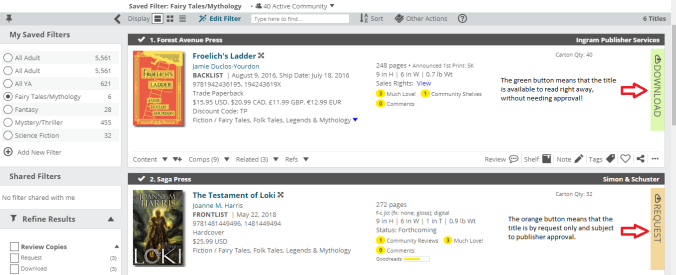
Demystifying the search results on Edelweiss
Once you find a title that you would like to request, click the orange request button and a little window will pop up. Unlike NetGalley you have the option to include information about why you are requesting the title that the publisher can see.

You have the ability to explain to the publisher why you are requesting the title.
I recommend always filling this bit out, as with any upcoming title there are often limited DRCs available and anything that you can do to differentiate yourself in the publisher’s eye cannot hurt. You won’t get approved for every request, but I have found that filling this out also helps remind me why I do what I do and keeps the passion I have for books alive. 💖
✨ For a more in-depth explanation of requesting ARCs on Edelweiss, please check out Hamad’s guide – he did a GREAT job discussing what has worked for him and breaking it down simply!
Downloading Approved DRCs
When you either find a title that is available for download or are approved by the publisher, you will be able to download the DRC to read! You have two choices, as seen in the screenshot below:

Standard essentially downloads a file that can be read in Adobe Digital Editions
Kindle sends the mobi file to you
I prefer using Kindle because I avoid Adobe Digital Editions unless necessary (looking at you, Penguin First to Read!), and below is a screenshot of the added step to get your mobi file:

I don’t know personally what the Amazon charges are for sending directly to Kindle (NetGalley doesn’t have fees, but whatever), so I just have it sent via email. Within a couple of minutes you will get an email like this, where you can download the file by clicking the link (this was an .azw file) and send to your Kindle device(s) using Send to KindleSend to KindleSend to Kindle.

Shelves
I set my filters up so that only books that have available DRCs show up; however, I also have the Affiliate Buzz widget active on my homepage and I might come across books in catalogs (which you can read more about below!) that are not open to request yet. Because I have the memory of a goldfish and my Goodreads TBR is turning into a hot mess despite my best efforts to keep it organized, I decided to take advantage of Edelweiss shelves to not lose track!
The shelves are: Anticipating, Highly Anticipating, Currently Reading, Finished Reading, Didn’t Finish, Favorites
I am sure that you noticed on the homepage there are widgets for the shelves. I decided to use ‘Anticipating’ to keep track of books I essentially will sell my soul for but hadn’t yet submitted a request for. In the below screenshot you will see that Courting Darkness does not have the little orange banner along the left of the image which means that it isn’t available yet for request/download; Grim Lovelies is available to request but I haven’t yet (mainly because I was denied on NetGalley and submitted a request for a physical arc that hasn’t been responded to yet).

This is how my homepage looks – nice and clean and super helpful!
➡️ Affiliate Buzz: books that are receiving a lot of buzz among other reviewers
➡️ DRC Requests: so I don’t lose track of what I have already requested
➡️ Notifications: I cleared mine, but when you get a new approval it shows up here
➡️ Saved Filters: THIS IS MY FAVORITE. Filters are love!
➡️ Anticipating: I am using this shelf for “books I will sell my soul to obtain”
Catalogs
Another amazing feature that is especially helpful to all bibliophiles is the publisher catalog section! Not all publishers list their catalogs on here, but many do (and many have backlist catalogs as well), making Edelweiss kind of a bookish one-stop-shop. Gone are the days of Googling for ages, or scouring a website trying to find information! For instance, say you love Penguin’s adult books. Well you are in luck because they uploaded their Fall 2018 catalog in February of this year. Seriously, Edelweiss is wonderful for seeing what is on the horizon!
For an in-depth guide on how to use Edelweiss for publisher’s catalogs as a book blogger, check out this amazing post by Tammy over at Books, Bones, Buffy!
Final Thoughts
Now that I have figured out Edelweiss and set it up to work well for my own personal needs, I love it! I hope that this post encourages you to dive in and check it out!
I hope that you found this post helpful!
What are some tips & tricks that you have for Edelweiss users? Or do you have any other burning questions that I can answer for you?
💖 If you like the work that I do here at Reader Voracious, consider fueling my pumpkin spice latte and black tie addiction by buying me a ko-fi! ☕

Thank you for deciphering Edelweiss guide! It’s a total enigma, I don’t even know how to request, let alone find my way round it, but I’m thinking your guide could possibly help 😀(I’m only saying possibly, because I’m pretty thick when it comes to technology, how I’ve got my own blog I’ll never know!😮 😂)
LikeLiked by 1 person
Just thought I’d pop back and say THANK YOU!! 😀 Without your help I would of got totally bamboozled but now I’ve put in my first request! (Once I worked out how to get ‘excellent ‘ on my profile details!)
LikeLiked by 1 person
Oh my goodness this is such exciting news, I am so excited that this was useful to you! I should add in some details about setting up the profile at some point as well. May the odds be ever in your favor on the requests!
LikeLiked by 1 person
Thank you so much for the tips. I am going to set my profile up. I set it up halfway, got confused, and logged out. Thank you once again
LikeLike
You are so welcome and I am glad that you found this guide useful! Good luck with your requests.
LikeLike
This is so helpful, thank you! I was worried what swapping over to the new homepage would do but I like it much better 🙂
LikeLiked by 1 person
I was also hesitant to make the switch but it is SO MUCH BETTER! I am glad that this encouraged you to give it a go. 😀
LikeLike
This is really helpful because I’m also new to Edelweiss and have no idea what I’m doing.
LikeLike
I am so glad that you found this guide useful, and best of luck to you!
LikeLiked by 1 person
Edelweiss is sooo confusing to me! This is so helpful! Thank you!
LikeLike
I am hard pressed to think of another website that is so confusing upon login to be honest. I am excited that this was helpful for you!
LikeLiked by 1 person
You are amazing! Thank you so much for this post!
LikeLiked by 1 person
You are so very welcome, Kayla! I hope this helps you in your bookish journey. xx
LikeLike
It really did! I feel so much more organized on Edelweiss now.
Now fingers crosssd I can actually get approved
LikeLiked by 1 person
This is a really helpful guide, maybe I’ll actually use Edelweiss now!
LikeLiked by 1 person
I am so glad you found it useful, and hopefully Edelweiss will become a staple to your bookish life now!
LikeLiked by 1 person
Thank you! This is awesome. I did not even know about the homepage! I think I am going to really like Edelweiss once I set up a homepage! Thank you for figuring this out and writing this tutorial. You’re the best!,
LikeLiked by 1 person
I am SO SO glad that my research was helpful to you, and I hope your requests are fruitful on Edelweiss! I am really loving the catalog search more than I ever thought possible
LikeLike
I absolutely adore the Filters feature in Edelweiss+! This post is so helpful!
LikeLiked by 1 person
The filters feature is literally my favorite thing on Edelweiss+! Glad that you found the guide helpful and thank you for stopping by!
LikeLike
Pingback: Sunday Post: Pre-Order Deals & Giveaways Galore – Feed Your Fiction Addiction
Kaleena, you are a literal angel! This post has helped me so much!! Hahaha ❤
LikeLiked by 1 person
I am so glad that you found it useful, Kelly! Best of luck on your future Edelweiss requests!
LikeLiked by 1 person
I only have one remaining question: how do we get the ebooks? Direct send to Kindle or download on PC and which format then?
LikeLiked by 1 person
That is a GREAT QUESTION! When you are approved (or are downloading a title) you have the option of DRC or sending direct to kindle. I use Kindle personally because I am not a fan of Adobe Digital Editions and avoid using it unless it’s necessary (looking at you, Penguin First to Read).
I am adding screenshots into the guide now about how to download, and I hope that helps! Thanks for asking the question!!!
LikeLike
Great guide! Wish this was around when I first started using Edelweiss – every post Google had to offer back then was about the old version! Spent days trying to figure stuff out, haha
LikeLiked by 1 person
Thank you so much for stopping by, and I am glad that you found the guide useful! I noticed that the other guides were from YEARS ago for the most part, and I couldn’t find any that talked about the new (and MUCH IMPROVED) homepage. I really wish the site were easier to use and more intuitive, but I am glad I finally figured it out.
LikeLike
Pingback: Liebster Award – Paul's Picks
Great ideas here!! I’ve been using edelweiss for a long time and it’s great but you’re right, not very intuitive. I didn’t even realize I could set up filters though, that’s such a useful tip when there’s so much on there. Thanks for sharing all of this!
LikeLiked by 1 person
I am so glad that you found this guide useful, and those filters have changed my life!!! Thanks for stopping by!
LikeLiked by 1 person
This is a great post! I know Edelweiss can be really confusing for a bunch of people, so it’s great that you’re writing this! One thing I do is sort the titles I see by release date so I can make sure not to request too many books for one month (I can only do so many books in one month :S)
LikeLiked by 1 person
That is such a good tip, and one I have been ~trying~ to get better about on NetGalley and definitely will do that on Edelweiss as well! My reading this year has been mostly ARCs and I am hoping that if I only request 4 ARCs for any given release month I can work on my TBR tower a little bit haha.
Thanks so much for stopping by and sharing your tip!
LikeLiked by 1 person
Yeah! I set all of my things to sort that way and usually end up only scrolling the last couple pages
LikeLiked by 1 person
Tammy over at Books, Bones, Buffy has posted an amazing guide on using Edelweiss for publisher’s catalogs as a book blogger!
http://booksbonesbuffy.com/2018/07/17/how-i-use-publishers-catalogs-on-edelweiss-a-guide/
LikeLike
Pingback: July in Review – Reader Voracious Blog
omg this is so helpful! i just joined a few days ago and i can’t figure this site out, it feels really messy and im dying rip. but i was wondering, i’m leaving reviews for books but find that some of them don’t show up? like i just read the first 4 books of this one series but the review for the first book doesn’t show up. i figured i’d just forgotten to do it but when i posted it, the review for book 2 disappeared! has this happened to you before? o(-( great post!
LikeLiked by 1 person
I am so glad that you found this post helpful! And yea I have noticed wonky things with review; I am not sure what is going on but I just assume that if I click ‘send to publisher’ they get it somehow. That may be a little wishful thinking, though. Maybe I should do a part 2 once I figure it out!
LikeLiked by 1 person
An absolutely excellent article, so good, we’re all going to be able to login and start using Edelweiss. So much so, they might wonder where all the new readers came from — never mind, puzzle at the sudden upsurge in requests! 😉
LikeLiked by 1 person
Thank you so much, Alex, and I am glad that you found the post useful! Happy reading!
LikeLiked by 1 person
Thank you, Kaleena. Because of your tutorial, I was able to set up my homepage and have requested three titles. Let’s hope Everything works out.
LikeLiked by 1 person
That’s so wonderful, and I hope you get some of the books you are looking for!
LikeLiked by 1 person
Pingback: August in Review: Blogging, Life, and Goals – Crimson Talks Books, Mostly
I just tried Edelweiss. How kind of you to call it “not intuitive”. I have way worse words on my tongue. Are they even serious to create something like that?! 😳
LikeLiked by 1 person
Bahahaha, I know what you mean! Hopefully this guide helped you a little bit.
LikeLiked by 1 person
I’m still in process. I was scared the first time round, even with the guide. Now I’ll try again, knowing what I am up against, and I will be stronger! 🙂
LikeLiked by 1 person
Good luck!
LikeLike
Pingback: Supporter Award & 6 Month Blogging Introspective – Reader Voracious Blog
Pingback: Edelweiss: A simplified Guide – The book prescription
Pingback: October Wrap Up: Not my best month for reading. | ramblings of a bookworm
Wow, this is so helpful. I just went through and updated my profile and things like that. I can’t seem to figure out how to change my homepage though. I have always hated Edelweiss, it is SO not user friendly. I like the “new homepage” much better though and this guide helps explain a lot I didn’t know, even after using it for a long time.
LikeLiked by 1 person
I am glad that you found the guide useful!
LikeLiked by 1 person
How do you change what shows up on your home page? I couldn’t figure it out.
LikeLiked by 1 person
Do you mean the tiles?
LikeLike
Yeah, I couldn’t figure out how to change them.
LikeLiked by 1 person
Oh, it’s pretty easy! When you hover over the existing widgets an X will show up in the header bar. Click that to remove. To add new ones click the Add Widget button on the right side of the page.
LikeLike
Pingback: How I Stay on Top of New Releases // Edelweiss Guide 2.0 – Reader Voracious Blog
On your anticipating shelf does it show you if they ever come up for request or download? I see that is how I can add some from Catalogs that I find interesting and would like to read. But not sure how you know when you can request them.
Awesome post though definitely helped me!
LikeLiked by 1 person
It does, it does! Looking at my Anticipated Shelf in this screenshot show books that are not requestable and ones with the request banner. Black Leopard, Red Wolf was downloadable for me up until last week but it isn’t any longer, so it updates.
LikeLike
Pingback: Stats Transparency Post & Lessons Learned from One Year of Blogging – Reader Voracious Blog
Pingback: diving into edelweiss – what the log had to say
Pingback: ARC Request Templates (Email & Profile) – Reader Voracious Blog
Pingback: Reading Around the Globe: Jen in Wales – Reader Voracious Blog
Pingback: [Weekly wrapup] Blog Is Finally Fixed! | AvalinahsBooks